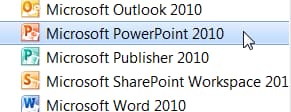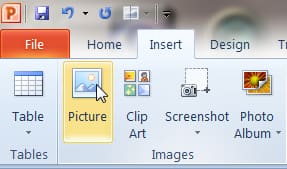Have you ever just wanted to remove the background from a photo but don’t want to pay additional costs to buy a program that does this. I’ve come across this free quick and easy way of doing just that. This does work depending on the complexity of the photo you are trying to change.
1. Go to and open Microsoft Powerpoint
2. Insert your photo onto the slide
3. Once your photo is on the slide, select the photo
4. Go to ‘Format’ on the top toolbar
5. Make sure your photo is still selected and click on ‘remove background’
6. Your photo should look something like this, the pink indicating the areas that are going to be removed from the photo.
7. Adjust the box to include the parts that you want to keep. If parts of the picture are still left off you can go the ‘mark areas to keep’ and click on the parts to want to keep.
All done this is the final photo with the background removed!