Google the biggest most popular search engine has added a new feature called ‘Google Posts’. When a post is published with this new feature the post will then be displayed on the map search results in Google further enhancing your exposure and your call to actions. This is how you can add a post.
- To do this you need to log into your Google account that is linked to your Google My Business account
- Click on the Google+ icon on the top right menu

- Select your Brand account from the drop down in the top right where you are logged in
- Go to the top right again and click on ‘manage account‘
- You will then see the Brand Account Details page come up click the blue ‘Google My Business’ icon
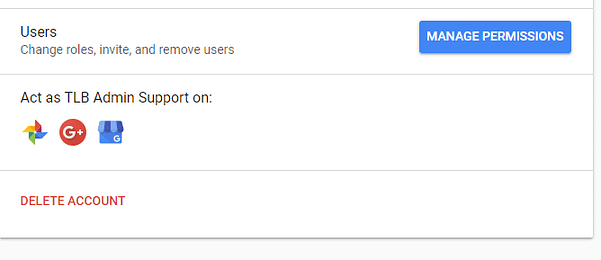
- On the left hand send click the ‘Posts‘ option second from the top
- Now you can create your post or event. You can add start and end dates and times plus add call to actions in the form of ‘reserve’, ‘sign up’, ‘buy’, and ‘get offer’.
- You can preview your post prior to publishing
Once it’s published you can then see it on the map search in Google under your Google My Business Listing, it’s as easy as that. Below is a screenshot of what you would see on your listing.
 Follow me on Facebook, Google+ & Linkedin for more tips and updates.
Follow me on Facebook, Google+ & Linkedin for more tips and updates.



